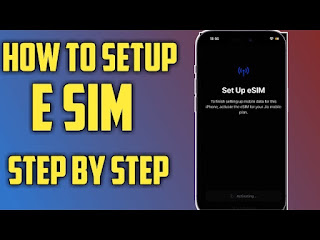TOP SECRET TIPS FOR MAINTAINING THE BATTERY HEALTH IN IPHONES

In the age of constant connectivity, your iPhone is more than just a device; it’s your daily companion, your gateway to the world, and a hub for your personal and professional life. But the heart of this indispensable tool is its battery, the silent powerhouse that keeps you going. Maintaining optimal battery health is crucial, not just for ensuring your iPhone lasts throughout the day, but also for preserving its longevity over the years. In this article, “Tips for Best Battery Health in iPhone,” we’ll explore practical advice and insider secrets to help you get the most out of your iPhone’s battery, ensuring that your device stays powered up for all of life’s important moments. Here is the tips : 1) Check your Software and Make sure your iOS version is updated to the latest version . This step prevents any buggs for your phone and solve the battery problems. 2) Disable Beta Updates Beta updates are the initial update for iPhones . This may cause crashes or buggs for...